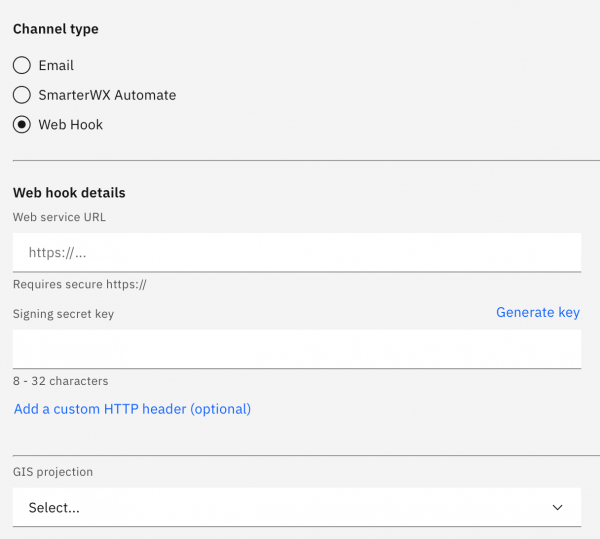As a BYDA member, enquiries lodged through the service are sent to you as referrals through your choice of referral channel. SmarterWX Sentinel provides three options for receiving enquiry referrals.
- Web Hook
- SmarterWX Automate
Each of these channels has the same outcome: information about any enquiries lodged within your Area of Interest are passed along to you so that you can identify any risks to your assets and respond to the enquirer with relevant information. The different referral channel options are described in detail below.
Your referral channel is configured from the Configuration -> Referral Handling on the main menu.
Active vs Sandbox
You are able to run tests on your referral channel settings prior to making it your active configuration. You start by configuring a draft referral channel in the Sandbox. Once you are happy with the sandbox, you mark it as Active which makes it live. An active referral channel will be used to process any new enquiries lodged through the service.
Testing your Sandbox Channel
Test enquiries can be lodged against your sandbox referral channel to confirm everything is working properly before making it active. To create a test enquiry, click on the Test run button at the bottom of the sandbox configuration page. This takes you to the standard Lodge Enquiry screens in sandbox testing mode.
Enquiries lodged in sandbox testing mode are only submitted against your sandbox referral channel. They will not be sent to any other asset owners.
Enquiries lodged in sandbox testing mode will always be sent to you – your area of interest is not taken into account when submitting test enquiries.
Moving from Sandbox to Active
Once you are happy that your sandbox referral channel is working as expected, you need to make it active. To make your channel active, click on the Make Active button at the bottom of the sandbox configuration page. You will be taken to the active channel tab showing your new settings.
Any enquiries lodged through the service from this point on will be processed using the new referral channel.
Web Hook Channel
Referrals can be sent to your web service using the web hook channel. Each referral is sent as an HTTP POST request to your web service with a JSON payload containing all the details of the enquiry.
- Web service URL – the end point that the HTTP POST will be sent to.
- Signing secret key – a unique secret code that is used to add a digital signature to every request.
- Custom HTTP headers – an optional collection of fixed HTTP headers typically used to navigate firewalls.
- GIS projection – the spatial coordinate system to use for the enquiry job site polygon.
More details on the format of the web hook payload and digital signature can be found here.
Email Channel
Referrals sent via the email channel are sent to a nominated mailbox and contain a collection of attachments containing details of each enquiry lodged in your area of interest.
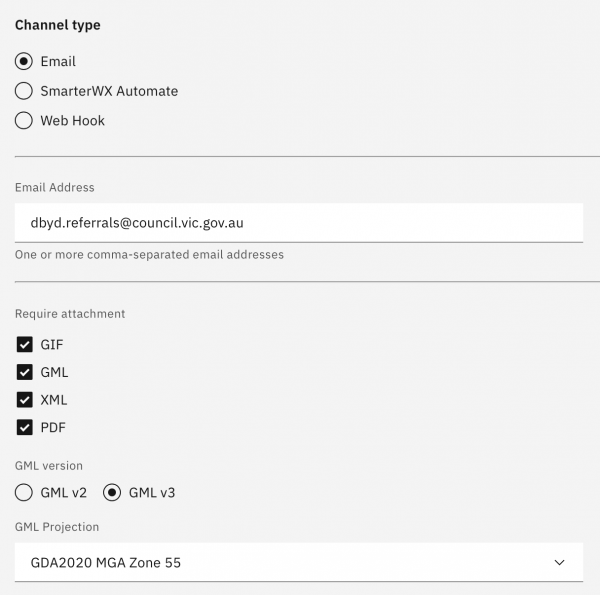
- Email Address – the mailbox to send referrals to. Multiple emails can be provided as a comma-separated list.
- Attachments – choose from the list of attachments to be included with your referral.
- GML – if you choose to receive a GML attachment, you must also choose the GML standard version number and the spatial projection to use.
A detailed specification of the referral format can be downloaded here.
SmarterWX Automate
The SmarterWX Automate channel is used by subscribers to Esri Australia’s SmarterWX Automate automated response solution. There are no additional settings required. Your SmarterWX Automate implementation consultant will ensure the applications are connected.
Advanced Features
The referral channel configuration page also includes some advanced features which apply to all referral channel types.
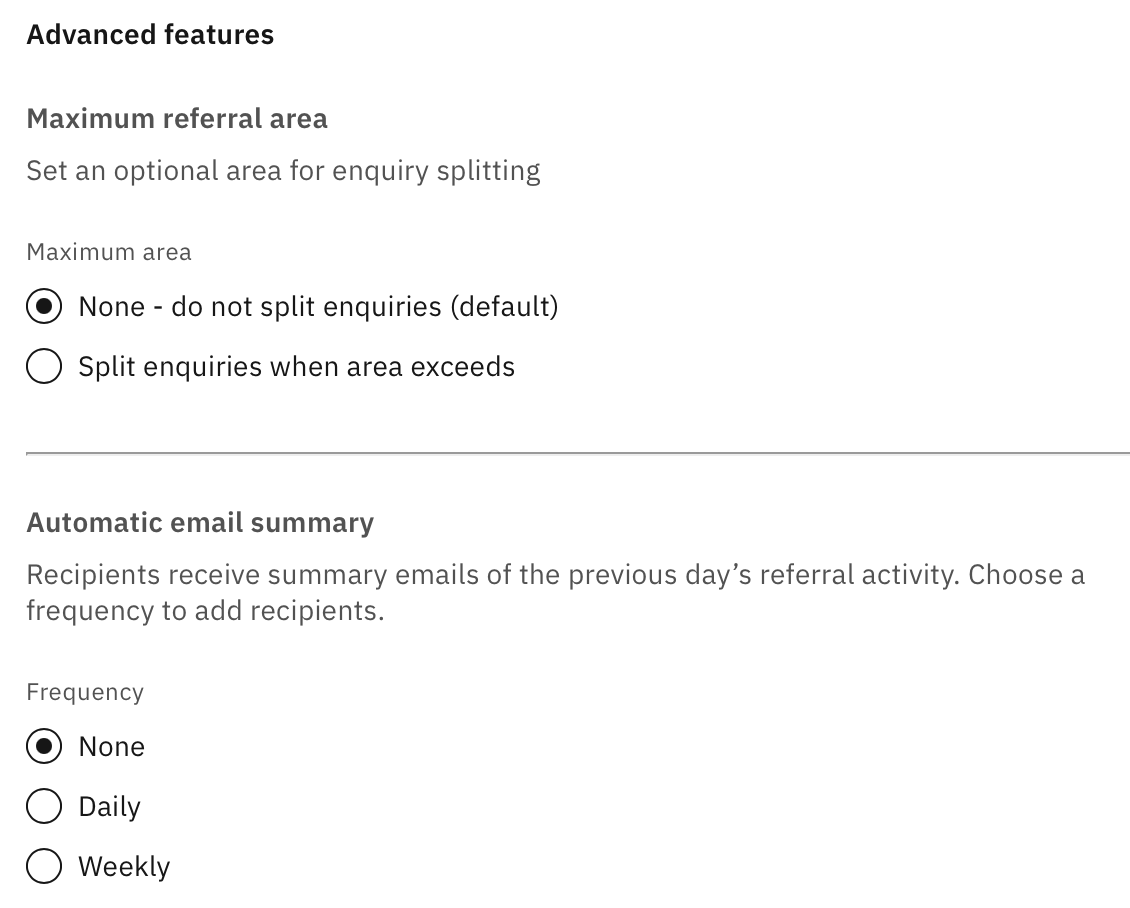
- Maximum referral area – you can choose to return multiple referrals for a single enquiry when the job site is very large.
Sometimes it’s difficult to respond to very large job sites due to the complexities of generating detailed asset plans across a big area.
Setting a maximum referral area, means that any enquiries lodged through the service which are bigger than this value will be broken down
into a series of smaller referrals. Each referral must be responded to individually. - Automatic email summary – choose a frequency and enter an email address to receive a summary of all referrals sent to your
organisation in the recent period. This summary can be used to confirm that you have received and responded to all referrals.